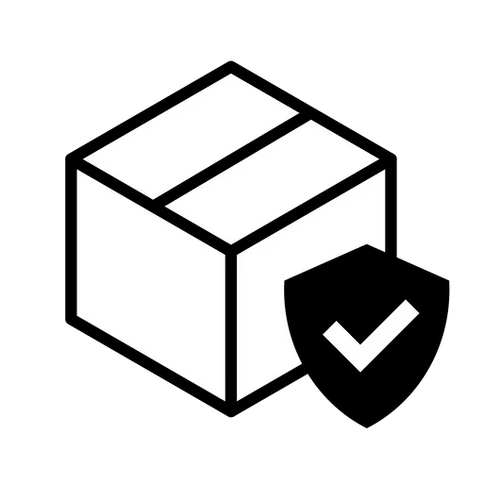Memory Card Err
The solution is to download Rufus to format your SD card to FAT32.
Here is the link https:/rufus.ie/
To format an SD card to FAT32 using Rufus, you can follow these steps:
Download and Install Rufus: If you haven't done so already, download Rufus from its official website and install it on your computer.
Insert the SD Card: Connect your SD card to your computer using an SD card
reader.
Open Rufus: Launch the Rufus application.
Select the Device: In Rufus, select your SD card from the "Device" dropdown menu.
Choose File System: Under the "File System" section, select "FAT32." or MS-DOS (FAT)
Start Formatting: Set any other desired options, then click the "Start" button.
Confirm any prompts that warn you about data loss.
Wait for Completion: The formatting process will take a few moments. Once complete, your SD card will be formatted to FAT32.
Always ensure that you back up any important data from your SD card before formatting, as this process will erase all existing files.
Or you can try these solutions from below:
Formatting to FAT32 on Windows
- Using File Explorer:
- Insert the memory card into your computer.
- Open "File Explorer".
- Locate and right-click on your memory card, then select "Format*.
- Choose "FAT 32* as the file system.
- Click the "Start" button and confirm the formatting process.
- Using Disk Management:
- Insert the memory card into your computer.
- Right-click on "This PC" or "Computer" and select "Manage"
- In the left-hand menu, select "Disk Management"
- Locate your memory card, right click on it, and select "Formal".
- Choose "FAT 32" as the file system.
- Click “OK” to start the formatting process.
- Using Command Prompt
- Insert the memory card into your computer.
- Press Win + R, type cmd, and press Enter to open Command Prompt.
- Type the following command and press Enter: format /FS:FAT32 x: (Replace “x:” with the drive letter of your memory card)
- Follow the prompts to complete the formatting.
format /FS:FAT32 x:
Formatting to FAT32 on macOS
- Using Disk Utility:
- Insert the memory card into your computer.
- Open “Disk Utility” (you can find it in the “Applications” folder under “Utilities”).
- Select your memory card from the list on the left.
- Click the “Erase” button.
- In the dialog that appears, choose “MS-DOS (FAT)” as the format and ensure the partition scheme is set to “GUID Partition Map”.
- Click the “Erase” button to start formatting.
Important Notes
• Formatting will erase all data on the memory card, so make sure to back up important files before proceeding.
• Some larger memory cards (e.g., over 32GB) may not support formatting to FAT32 using some system tools. In such cases, you can use third-party tools like the “HP USB Disk Storage Format Tool”.
By following these steps, you can easily format your memory card to FAT32.